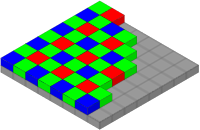Difference between revisions of "AY Honors/Digital Photography/Answer Key/es"
(Created page with "{{clear}}") |
|||
| (42 intermediate revisions by 2 users not shown) | |||
| Line 1: | Line 1: | ||
| − | + | {{HonorSubpage}} | |
| − | |||
| − | {{ | ||
| − | |||
| − | |||
| − | |||
| − | |||
| − | |||
| − | |||
| − | |||
| − | }} | ||
| − | |||
| − | |||
| − | |||
| − | |||
| − | |||
| − | |||
{{ansreq|page={{#titleparts:{{PAGENAME}}|2|1}}|num=1}} | {{ansreq|page={{#titleparts:{{PAGENAME}}|2|1}}|num=1}} | ||
<noinclude></noinclude> | <noinclude></noinclude> | ||
| Line 23: | Line 7: | ||
{{ansreq|page={{#titleparts:{{PAGENAME}}|2|1}}|num=1a}} | {{ansreq|page={{#titleparts:{{PAGENAME}}|2|1}}|num=1a}} | ||
<noinclude></noinclude> | <noinclude></noinclude> | ||
| + | [[Image:Pinhole-camera.svg|thumb|right|200px|Principio de una cámara estenopeica. Los rayos de luz de un objeto pasan a través de un pequeño orificio para formar una imagen.]] | ||
| + | Las cámaras funcionan con la luz del espectro visible. Una cámara generalmente consta de algún tipo de hueco cerrado, con una abertura en un extremo para que entre la luz y una superficie de grabación o visualización para capturar la luz en el otro extremo. La mayoría de las cámaras tienen una lente colocada frente a la abertura de la cámara para recoger la luz entrante y enfocar la imagen (o parte de la imagen) en la superficie de grabación. El diámetro de la apertura a menudo se controla mediante un mecanismo de diafragma, pero algunas cámaras tienen una apertura de tamaño fijo. | ||
| − | + | Una [[esw:Cámara_digital|cámara digital]] usa electrónicos, usualmente un [[esw:Dispositivo_de_carga_acoplada|dispositivo de carga acoplada (conocido también como CCD)]] o a veces un sensor [[esw:Semiconductor_complementario_de_óxido_metálico|semiconductor complementario de óxido metálico (CMOS)]] para capturar imágenes que pueden transferirse o almacenarse en la memoria de la computadora dentro de la cámara para su posterior reproducción o procesamiento. | |
| − | + | Aquí hay [[esw:Cámara_digital#Métodos_para_capturar_las_imágenes|más detalles técnicos]] acerca de cómo se captura la imagen. | |
| + | <br style="clear:both"> | ||
<noinclude></noinclude> | <noinclude></noinclude> | ||
| Line 32: | Line 19: | ||
{{ansreq|page={{#titleparts:{{PAGENAME}}|2|1}}|num=1b}} <!--T:5--> | {{ansreq|page={{#titleparts:{{PAGENAME}}|2|1}}|num=1b}} <!--T:5--> | ||
<noinclude></noinclude> | <noinclude></noinclude> | ||
| + | [[File:Bayer pattern on sensor.svg|thumb|200px|Mosaico de Bayer de filtros de color mostrando su disposición de pixeles en un sensor de imagen.]] | ||
| − | + | Un ''[[esw:Sensor_de_imagen|sensor de imagen]]'' es un dispositivo que convierte una imagen visual en una señal eléctrica. Se utiliza en cámaras digitales (así como en otros dispositivos de imágenes). Por lo general, es una matriz de dispositivos de carga acoplada (CCD) o sensores CMOS, como sensores de píxeles activos. | |
| − | + | Hay varios tipos principales de sensores de imagen en color, que se diferencian por el mecanismo de separación de color: | |
{{clear}} | {{clear}} | ||
| Line 63: | Line 51: | ||
<noinclude></noinclude> | <noinclude></noinclude> | ||
| − | + | En las fotos a continuación, la cámara no se movió, pero la lente de la cámara se cambió como se indica. | |
{{clear}} | {{clear}} | ||
| Line 86: | Line 74: | ||
{{clear}} | {{clear}} | ||
| − | {{clear}} | + | {{clear}} |
{{clear}} | {{clear}} | ||
| Line 166: | Line 154: | ||
<noinclude></noinclude> | <noinclude></noinclude> | ||
<!-- 7. Tomar fotografías que muestren al menos 8 de las siguientes técnicas (utilizar fotografías comparativas para ilustraciones): --> | <!-- 7. Tomar fotografías que muestren al menos 8 de las siguientes técnicas (utilizar fotografías comparativas para ilustraciones): --> | ||
| − | ''(algunos de estos detalles son copiados de la especialidades de [[ | + | ''(algunos de estos detalles son copiados de la especialidades de [[AY Honors/Photography/es|Fotografía]])'' |
<noinclude></noinclude> | <noinclude></noinclude> | ||
| Line 232: | Line 220: | ||
{{clear}} | {{clear}} | ||
| − | + | {{clear}} | |
| − | + | {{clear}} | |
<noinclude></noinclude> | <noinclude></noinclude> | ||
| Line 240: | Line 228: | ||
{{ansreq|page={{#titleparts:{{PAGENAME}}|2|1}}|num=7g}} <!--T:82--> | {{ansreq|page={{#titleparts:{{PAGENAME}}|2|1}}|num=7g}} <!--T:82--> | ||
<noinclude></noinclude> | <noinclude></noinclude> | ||
| − | |||
| − | |||
| − | |||
| − | |||
<noinclude></noinclude> | <noinclude></noinclude> | ||
| Line 249: | Line 233: | ||
{{ansreq|page={{#titleparts:{{PAGENAME}}|2|1}}|num=7h}} <!--T:83--> | {{ansreq|page={{#titleparts:{{PAGENAME}}|2|1}}|num=7h}} <!--T:83--> | ||
<noinclude></noinclude> | <noinclude></noinclude> | ||
| − | |||
| − | + | {{clear}} | |
| − | ''' | + | '''Algunas ideas para los Conquistadores:''' |
| − | * | + | * Tome una foto de todo su grupo de jóvenes. Asegúrese de que haya algunos de pie y otros de pie/sentados frente a ellos. Luego, acérquese lo suficiente para que casi NO haya «espacio verde de fondo» a su alrededor. Le impresionará lo agradable que es tener una foto que muestre las expresiones en el rostro de todos. |
| − | * | + | * Tome una foto de su mejor amigo mientras comen en un campamentoo en otro lugar. No intente tomar una foto de toda la habitación, sino acerque la parte superior del cuerpo y la parte superior de la mesa con el plato de comida. Ambos se reirán cuando vean la foto que muestra lo sorprendido que estaba su amigo por su foto «sorpresa». |
<noinclude></noinclude> | <noinclude></noinclude> | ||
| Line 264: | Line 247: | ||
{{ansreq|page={{#titleparts:{{PAGENAME}}|2|1}}|num=7i}} <!--T:87--> | {{ansreq|page={{#titleparts:{{PAGENAME}}|2|1}}|num=7i}} <!--T:87--> | ||
<noinclude></noinclude> | <noinclude></noinclude> | ||
| − | |||
| − | |||
| − | + | {{clear}} | |
| − | '''Ideas | + | '''Ideas para los Conquistadores:''' |
| − | |||
| − | |||
| − | |||
| − | |||
| − | |||
<noinclude></noinclude> | <noinclude></noinclude> | ||
{{CloseReq}} <!-- 7i --> | {{CloseReq}} <!-- 7i --> | ||
{{ansreq|page={{#titleparts:{{PAGENAME}}|2|1}}|num=7j}} <!--T:90--> | {{ansreq|page={{#titleparts:{{PAGENAME}}|2|1}}|num=7j}} <!--T:90--> | ||
<noinclude></noinclude> | <noinclude></noinclude> | ||
| − | |||
| − | |||
| − | |||
| − | |||
| − | |||
| − | |||
<noinclude></noinclude> | <noinclude></noinclude> | ||
| Line 291: | Line 261: | ||
{{ansreq|page={{#titleparts:{{PAGENAME}}|2|1}}|num=7k}} <!--T:91--> | {{ansreq|page={{#titleparts:{{PAGENAME}}|2|1}}|num=7k}} <!--T:91--> | ||
<noinclude></noinclude> | <noinclude></noinclude> | ||
| − | |||
| − | |||
| − | + | {{clear}} | |
| − | + | {{clear}} | |
| − | ''' | + | '''Algunas ideas para los Conquistadores:''' |
| − | + | {{clear}} | |
| − | + | {{clear}} | |
| − | |||
<noinclude></noinclude> | <noinclude></noinclude> | ||
| Line 310: | Line 277: | ||
{{ansreq|page={{#titleparts:{{PAGENAME}}|2|1}}|num=8}} | {{ansreq|page={{#titleparts:{{PAGENAME}}|2|1}}|num=8}} | ||
<noinclude></noinclude> | <noinclude></noinclude> | ||
| − | <!-- 8. | + | <!-- 8. Aprender cómo colocar fotografías en PowerPoint o en un programa equivalente. Crear una presentación mostrando las imágenes que se tomaron utilizando las técnicas anteriores. --> |
| − | + | {{clear}} | |
| − | + | {{clear}} | |
<noinclude></noinclude> | <noinclude></noinclude> | ||
| Line 320: | Line 287: | ||
{{ansreq|page={{#titleparts:{{PAGENAME}}|2|1}}|num=9}} | {{ansreq|page={{#titleparts:{{PAGENAME}}|2|1}}|num=9}} | ||
<noinclude></noinclude> | <noinclude></noinclude> | ||
| − | <!-- 9. | + | <!-- 9. Usando un programa de editar fotografías en una computadora, mostrar la capacidad de cortar, corregir el color, enfocar y ajustar el brillo/contraste a las fotografías. --> |
| − | |||
<noinclude></noinclude> | <noinclude></noinclude> | ||
| Line 327: | Line 293: | ||
{{ansreq|page={{#titleparts:{{PAGENAME}}|2|1}}|num=10}} | {{ansreq|page={{#titleparts:{{PAGENAME}}|2|1}}|num=10}} | ||
<noinclude></noinclude> | <noinclude></noinclude> | ||
| − | <!-- 10. | + | <!-- 10. Completar al menos 3 proyectos fotográficos creativos en un programa de editar fotografías, tales como una portada de CD, una página de un álbum de fotografías, un collage, etc. --> |
<noinclude></noinclude> | <noinclude></noinclude> | ||
{{CloseReq}} <!-- 10 --> | {{CloseReq}} <!-- 10 --> | ||
{{ansreq|page={{#titleparts:{{PAGENAME}}|2|1}}|num=11}} | {{ansreq|page={{#titleparts:{{PAGENAME}}|2|1}}|num=11}} | ||
<noinclude></noinclude> | <noinclude></noinclude> | ||
| − | <!-- 11. | + | <!-- 11. Tener una comprensión básica de los métodos y las técnicas de archivo fotográfico. --> |
| − | |||
| − | + | {{clear}} | |
| − | + | {{clear}} | |
| − | {{ | ||
| − | == | + | ==Referencias== |
| − | |||
| − | |||
| − | |||
| − | |||
<noinclude></noinclude> | <noinclude></noinclude> | ||
| − | + | {{CloseHonorPage}} | |
Latest revision as of 15:03, 14 February 2022
Nivel de destreza
2
Año
2006
Version
06.01.2025
Autoridad de aprobación
Asociación General
1
1a
Las cámaras funcionan con la luz del espectro visible. Una cámara generalmente consta de algún tipo de hueco cerrado, con una abertura en un extremo para que entre la luz y una superficie de grabación o visualización para capturar la luz en el otro extremo. La mayoría de las cámaras tienen una lente colocada frente a la abertura de la cámara para recoger la luz entrante y enfocar la imagen (o parte de la imagen) en la superficie de grabación. El diámetro de la apertura a menudo se controla mediante un mecanismo de diafragma, pero algunas cámaras tienen una apertura de tamaño fijo.
Una cámara digital usa electrónicos, usualmente un dispositivo de carga acoplada (conocido también como CCD) o a veces un sensor semiconductor complementario de óxido metálico (CMOS) para capturar imágenes que pueden transferirse o almacenarse en la memoria de la computadora dentro de la cámara para su posterior reproducción o procesamiento.
Aquí hay más detalles técnicos acerca de cómo se captura la imagen.
1b
Un sensor de imagen es un dispositivo que convierte una imagen visual en una señal eléctrica. Se utiliza en cámaras digitales (así como en otros dispositivos de imágenes). Por lo general, es una matriz de dispositivos de carga acoplada (CCD) o sensores CMOS, como sensores de píxeles activos.
Hay varios tipos principales de sensores de imagen en color, que se diferencian por el mecanismo de separación de color:
1c
1d
En las fotos a continuación, la cámara no se movió, pero la lente de la cámara se cambió como se indica.
2
3
4
5
6
7
(algunos de estos detalles son copiados de la especialidades de Fotografía)
7a
7b
7c
7d
7e
7f
7g
7h
Algunas ideas para los Conquistadores:
- Tome una foto de todo su grupo de jóvenes. Asegúrese de que haya algunos de pie y otros de pie/sentados frente a ellos. Luego, acérquese lo suficiente para que casi NO haya «espacio verde de fondo» a su alrededor. Le impresionará lo agradable que es tener una foto que muestre las expresiones en el rostro de todos.
- Tome una foto de su mejor amigo mientras comen en un campamentoo en otro lugar. No intente tomar una foto de toda la habitación, sino acerque la parte superior del cuerpo y la parte superior de la mesa con el plato de comida. Ambos se reirán cuando vean la foto que muestra lo sorprendido que estaba su amigo por su foto «sorpresa».
7i
Ideas para los Conquistadores:
7j
7k
Algunas ideas para los Conquistadores:
8
9
10
11